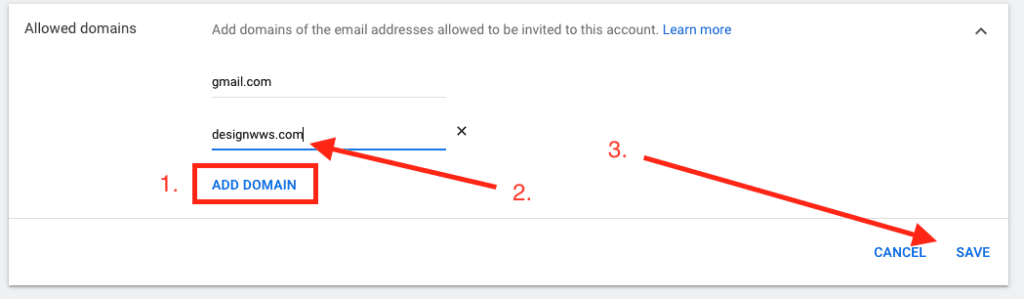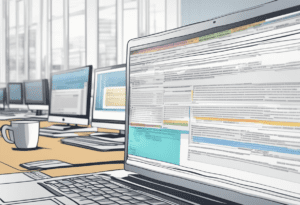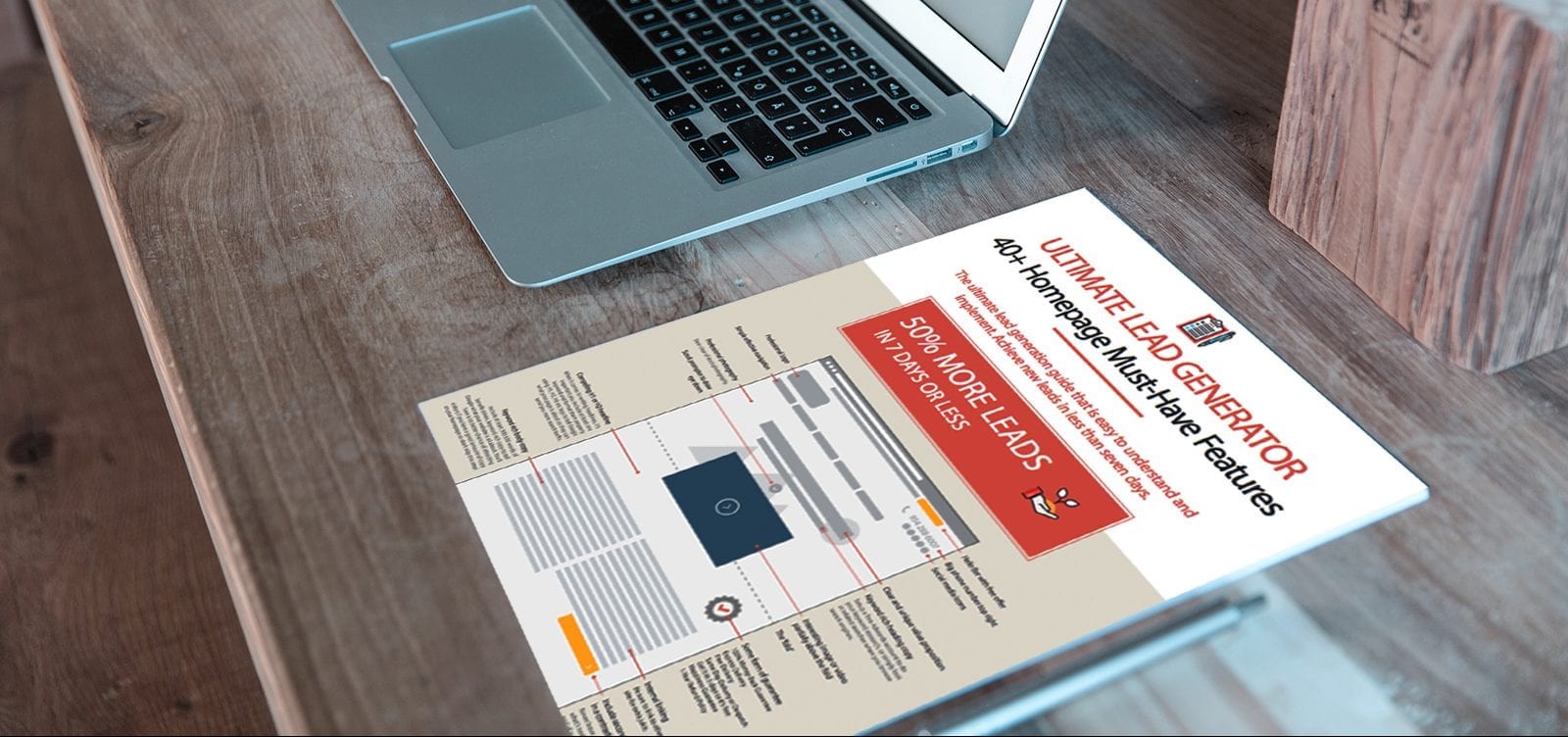Okay, one of the things I get asked a lot is when helping somebody with their Google Ads campaigns, is how do I give people access to an ads account.
So above is a little video I made to make it a little easier
To Add User to Google Ads Start at Ads “Account Overview” Page.
Usually, you will start on your main page under the overview section that shows everything that’s on your ad account.
From there, there’s going to be this little button up top where it says “tools and settings“.
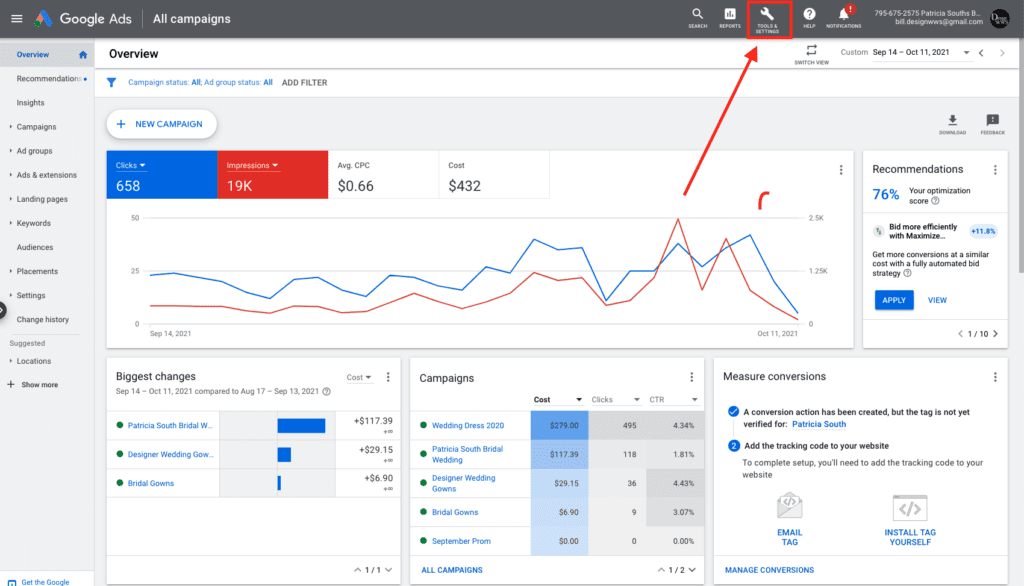
Google Ads “Tools and Settings” Page
We’re going to click on “tools and settings” and next go over to “access and security“
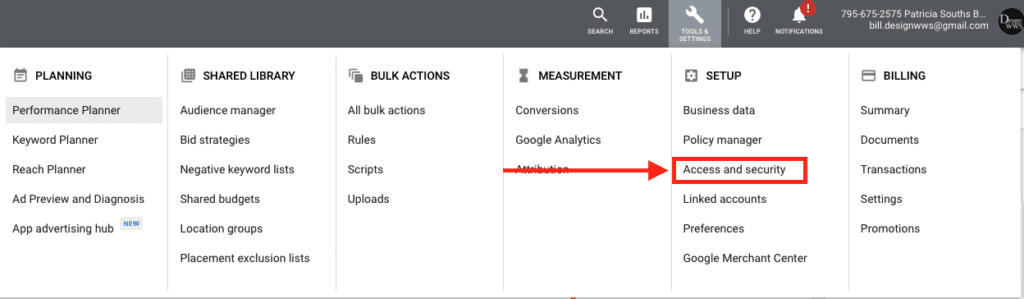
Google Ads “Access Security” Page
You will see all the users that have access, then you’re going to click on the button “plus sign button”
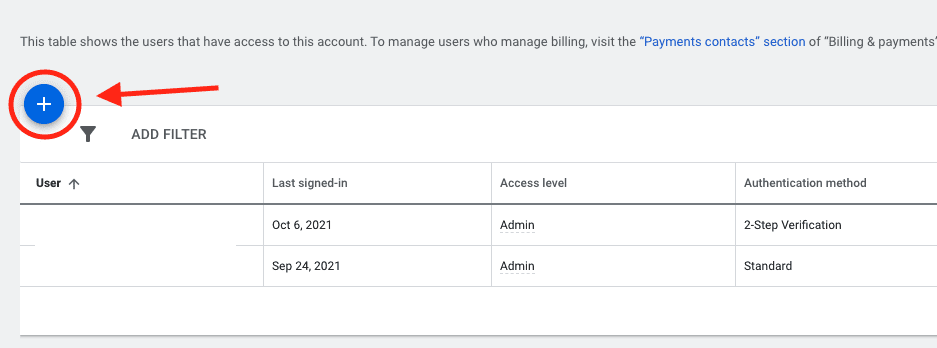
Google Ads “Users” Page
Then you have different settings on how you want to give people access.
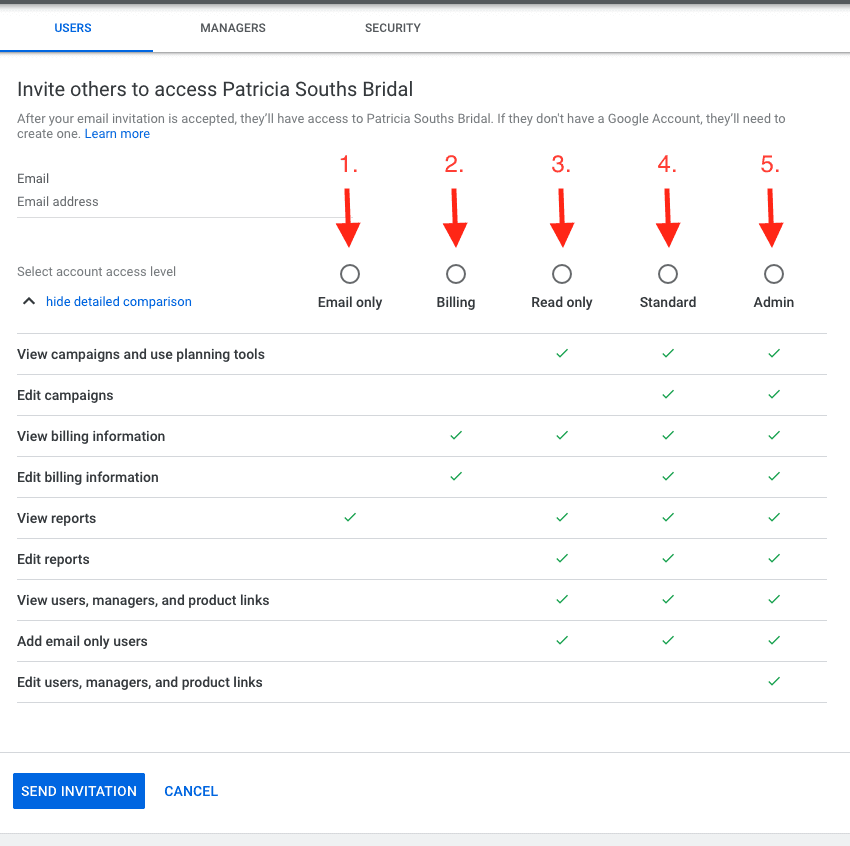
Google Ads ” User Options Settings”
- Email only, which would just be for reports only
- Billing, which would just be view billing information or editing billing information.
- Read-only, which is, they can read your campaigns, and use their planning tools. You know, you fill in also and edit, and then you got to edit reports and view users managers and products, and email only users.
- Standard – Almost Full Control – Except Edit users, Managers and Product Links.
- Admin – Full Control – all access to everything they can actually even edit users, and delete users
Standard is usually recomended for anyone who is going to manage your account on your behalf.
Once you select the level of access you want to give to the user that you’re trying to request or to invite. Then you add the email address. And then once you add the email address then you send an invitation.
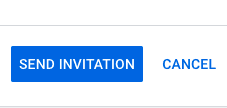
Once invited an email will be sent, and they would be able to click on that email, and they would get access to your account.
Side Note: Invite users access to a non-Gmail account
Now for security reasons. Google likes you to use a Gmail account for your users and it actually makes it easier because most people that have an ads account are going to have a Gmail email account.
But if you needed to have another email to be used from domains than Gmail you can.
If you wanted to use my business email, like, If I decided to use designwws.com. I can add that and make it for whatever domain I want to use, just click save, like go back over to email.
Go to the “security tab” while still on the edit users page.

Below you see the section “Allow Domains”. Click on the drop-down.
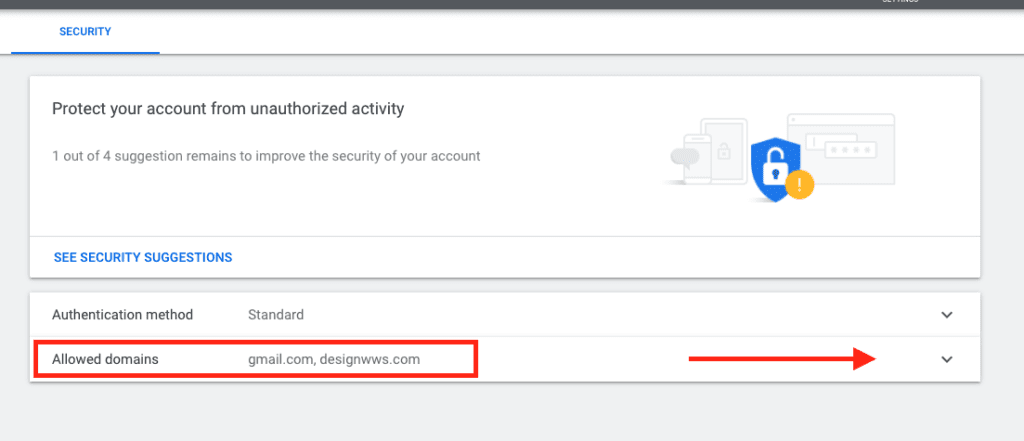
- Click On the “Add Domain” Button
- Add the domain of the email addrees example: if the email is info@designwws.com, the domain would be designwws.com.
- Click Save
- Go Back to Invite User and add the email that you where looking to add. “Send Invitation”