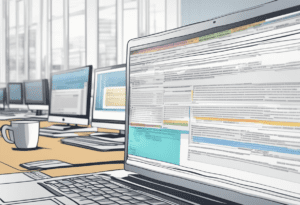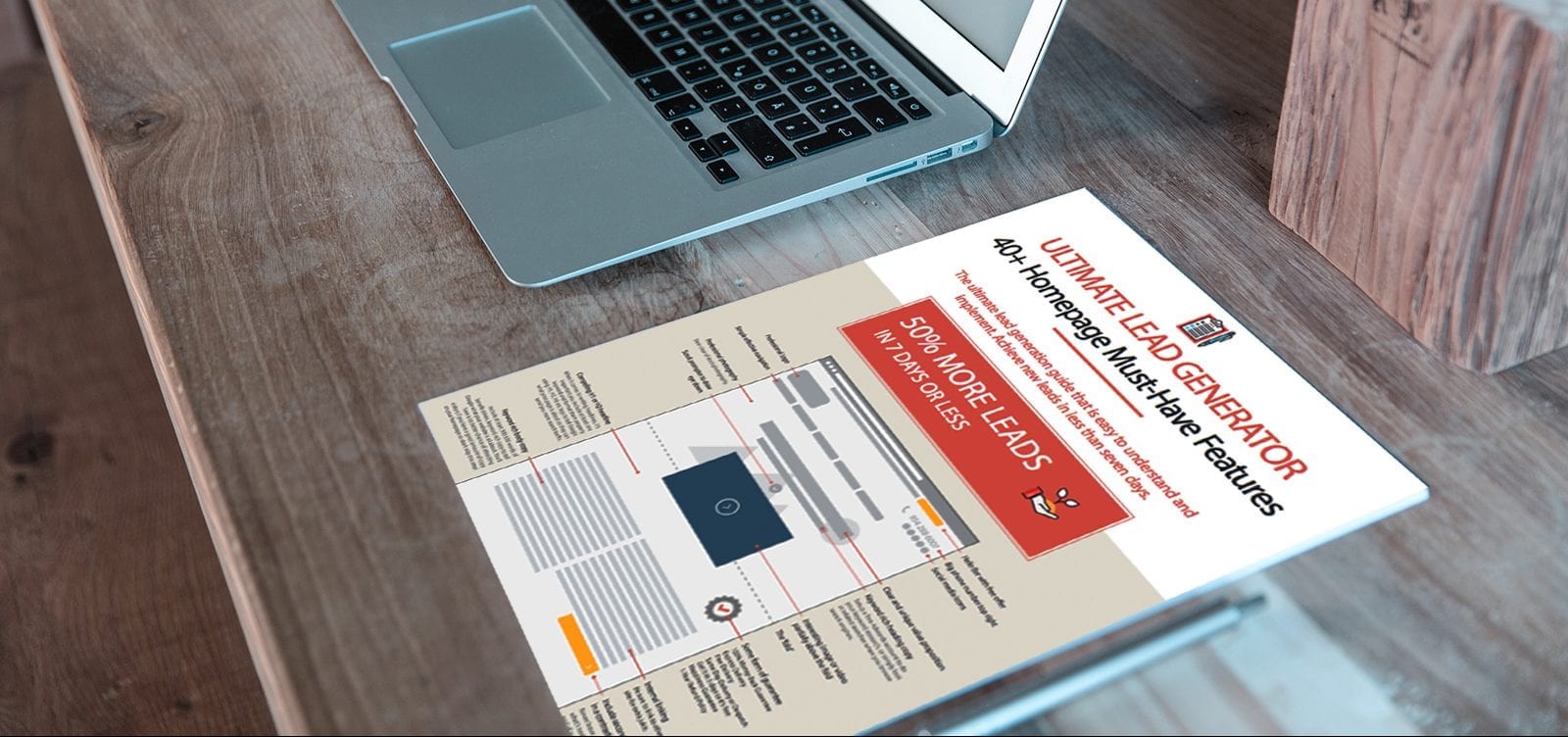Setting up and managing your Google Business Profile is crucial if you want your business to be easily found by potential customers. Your profile includes important information such as your business hours, contact information, and reviews from customers. It also appears on Google Maps, making it easier for people to find your business when searching for nearby locations.
To get started, you’ll need to create a Google account for your business. Once you’ve done that, you can set up your Business Profile by providing accurate and up-to-date information about your business. This includes your business name, address, phone number, website, and hours of operation. You can also add photos and videos to showcase your products or services.
Managing your Google Business Profile is just as important as setting it up. You’ll want to regularly update your information to ensure that it’s always accurate and relevant. You can also respond to customer reviews and messages to show that you value their feedback and are committed to providing excellent customer service. By following these tips, you can set up and manage your Google Business Profile with ease, helping your business to be more visible and accessible to potential customers.
Setting Up Your Google Business Profile
To get started with setting up your Google Business Profile, you need to follow a few simple steps. This section outlines the steps required to create and manage your Google Business Profile.
Creating a Google Account
Before you can create a Google Business Profile, you need to have a Google Account. If you don’t have one, you can easily create one by visiting the Google sign-up page. Once you have created your account, you can proceed to the next step.
Claiming Your Business
The next step is to claim your business on Google. To do this, you need to search for your business on Google and click on the “Own this business?” link. You will then be prompted to sign in to your Google Account and follow the instructions to claim your business.
Verifying Your Business
Once you have claimed your business, you need to verify it. This is an important step to ensure that you are the owner or authorized representative of the business. Google offers several verification methods, including by mail, phone, email, or instant verification. Follow the instructions provided by Google to complete the verification process.
Adding Business Information
After you have verified your business, you can start adding information to your Google Business Profile. This includes your business name, address, phone number, website, hours of operation, and more. You can also add photos and videos to showcase your business. Make sure to provide accurate and up-to-date information to help customers find and connect with your business.
In conclusion, setting up and managing your Google Business Profile is an important step in establishing an online presence for your business. By following these simple steps, you can create a professional and informative profile that will help customers find and connect with your business.
Managing Your Google Business Profile
Managing your Google Business Profile is an essential part of maintaining an online presence for your business. The following sub-sections will guide you on how to update business information, manage customer reviews, and add photos and videos to your profile.
Updating Business Information
To update business information on your Google Business Profile, follow these simple steps:
- Log in to your Google My Business account
- Click on the “Info” tab
- Update your business information such as name, address, phone number, website, business hours, and more.
It is important to keep your business information up-to-date to ensure that customers can easily find and contact you.
Managing Customer Reviews
Managing customer reviews is crucial for maintaining a positive online reputation. Here are some tips on how to manage your customer reviews:
- Respond to all customer reviews, both positive and negative.
- Address any negative reviews in a professional and empathetic manner.
- Encourage satisfied customers to leave positive reviews on your profile.
By responding to customer reviews and actively managing your online reputation, you can build trust with potential customers and improve your search engine rankings.
Adding Photos and Videos
Adding photos and videos to your Google Business Profile is a great way to showcase your business and attract potential customers. Here’s how to do it:
- Log in to your Google My Business account
- Click on the “Photos” tab
- Upload high-quality photos and videos of your business, products, and services.
By adding photos and videos to your profile, you can give customers a better idea of what your business is all about and increase engagement with your profile.
Overall, managing your Google Business Profile is a crucial aspect of online marketing for your business. By keeping your information up-to-date, responding to customer reviews, and adding photos and videos, you can improve your online presence and attract more customers.
Optimizing Your Google Business Profile
Once you have set up your Google Business Profile, it’s important to optimize it to ensure that it stands out and attracts potential customers. Here are some tips for optimizing your profile:
Using Google My Business Features
Google My Business offers a range of features that can help you optimize your profile. Here are some of the most important ones to consider:
- Add photos and videos: Adding high-quality photos and videos to your profile can help showcase your business and make it more appealing to potential customers. Be sure to include photos of your products or services, your team, and your location.
- Post updates: Google My Business allows you to post updates about your business, such as new products, special offers, or upcoming events. Posting regular updates can help keep your profile fresh and engaging.
- Create a website: Google My Business also offers a free website builder that you can use to create a simple website for your business. This can be a great way to provide more information about your business and attract more customers.
Monitoring Insights
Google My Business provides insights into how customers are interacting with your profile. By monitoring these insights, you can make informed decisions about how to optimize your profile. Here are some of the most important insights to monitor:
- Search queries: Google My Business shows you the search queries that customers are using to find your business. By monitoring these queries, you can identify keywords that you should be targeting in your profile.
- Customer actions: Google My Business also shows you the actions that customers are taking on your profile, such as visiting your website or requesting directions. By monitoring these actions, you can identify areas where you can improve your profile to attract more customers.
- Photo views: Finally, Google My Business shows you how many views your photos are getting. By monitoring this metric, you can identify which photos are most effective at attracting customers and adjust your profile accordingly.
Responding to Customer Interactions
Finally, it’s important to respond to customer interactions on your Google Business Profile. This can help build trust with potential customers and encourage them to choose your business. Here are some tips for responding to customer interactions:
- Respond promptly: When a customer leaves a review or asks a question on your profile, be sure to respond promptly. This shows that you value their feedback and are committed to providing excellent customer service.
- Be courteous: When responding to customer interactions, be sure to use a courteous and professional tone. This can help build trust with potential customers and encourage them to choose your business.
- Address concerns: If a customer leaves a negative review or raises a concern, be sure to address it in a professional and courteous manner. This can help turn a negative experience into a positive one and show potential customers that you are committed to resolving issues.
Troubleshooting Common Issues
If you encounter any issues while setting up or managing your Google Business Profile, here are some common problems and how to solve them.
Verification Issues
One of the most common issues is verification. If you are having trouble verifying your business, make sure that you have followed all the steps correctly. Double-check that you have entered the correct information, including your business name, address, and phone number. If you are still having trouble, contact Google support for assistance.
Profile Changes Not Showing
If you have made changes to your profile, but they are not showing up, wait a few hours. It can take some time for changes to appear on Google. If the changes still do not appear, try clearing your browser cache and refreshing the page. If the problem persists, contact Google support.
Dealing with Fake Reviews
Fake reviews can be frustrating, but there are ways to deal with them. First, respond to the review politely and professionally. Explain that you do not believe the review is genuine and ask the reviewer to contact you to resolve the issue. If the review violates Google’s policies, you can flag it for removal. To do this, click on the three dots next to the review and select “Flag as inappropriate.” Google will review the review and remove it if it violates their policies.
By following these steps, you can troubleshoot common issues with your Google Business Profile and ensure that your profile is accurate and up-to-date.